Here is how to add allow PIC as an authorized user to your Google Analytics account.
1. Log into your Google Analytics account.
2. On the right side, at the bottom of the page you will see an icon for "Admin" Select this

3. You will see three different views. On this screen, you can manage access from the "Account", "Property", and "View" level. To give PIC access, you will want to choose "Account Access Management" under the "Account" row.
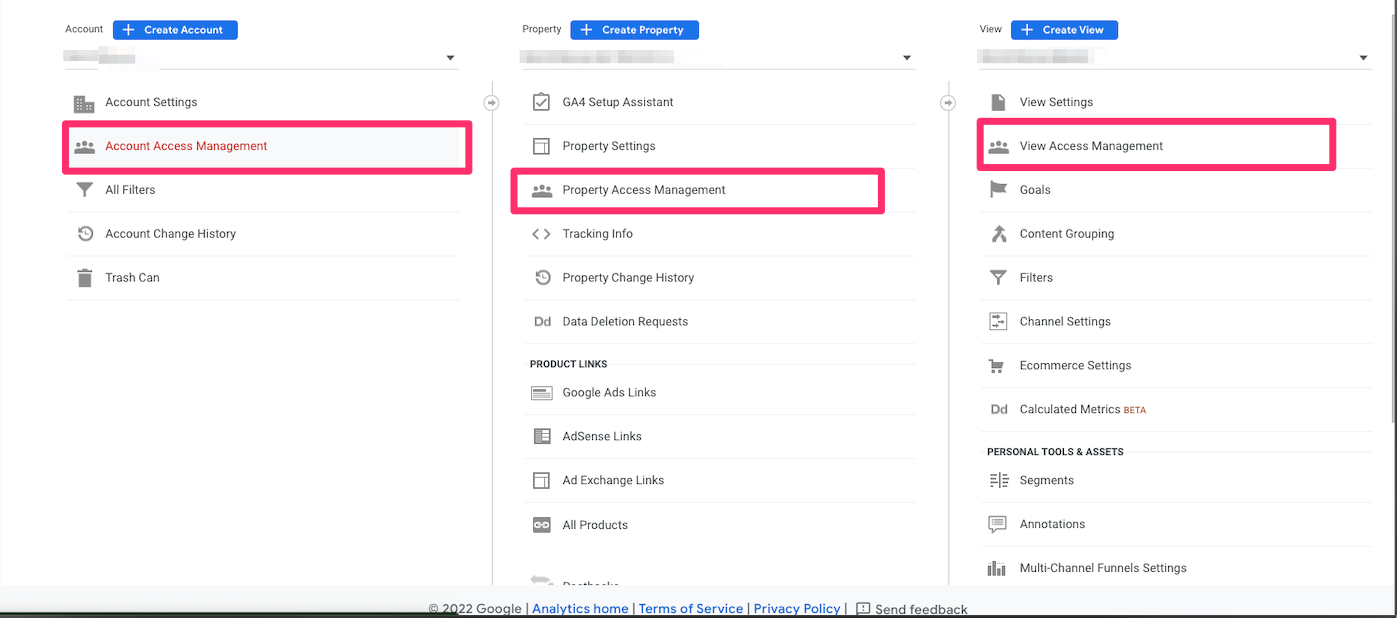
4. On the Account access management page you will see a Blue "+" in the top left corner. Select this, and then choose "Add Users". In the rows below this, you can see the name, emails, and roles of users who have already been added.
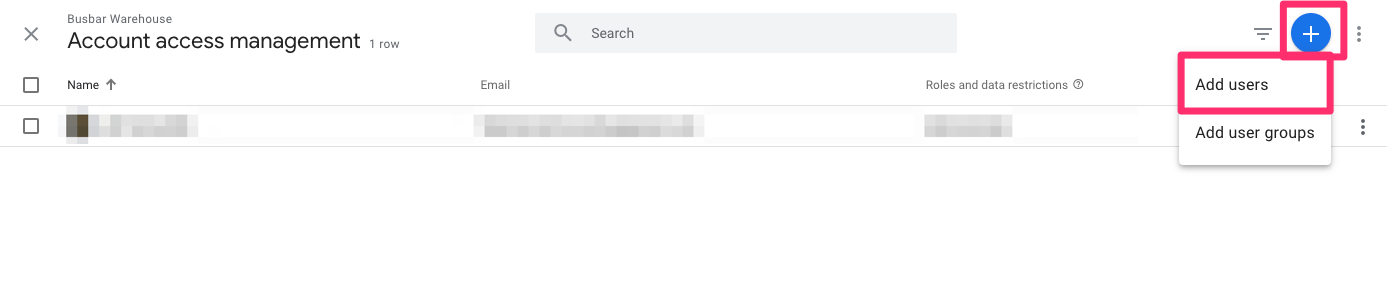
5. This is where you will add the PIC email, pghinternetconsulting@gmail.com, along with any emails that you want to add as a user. You will want to check the box to notify new users by email. Lastly, select "Administrator" under Director Roles and Data Restrictions.
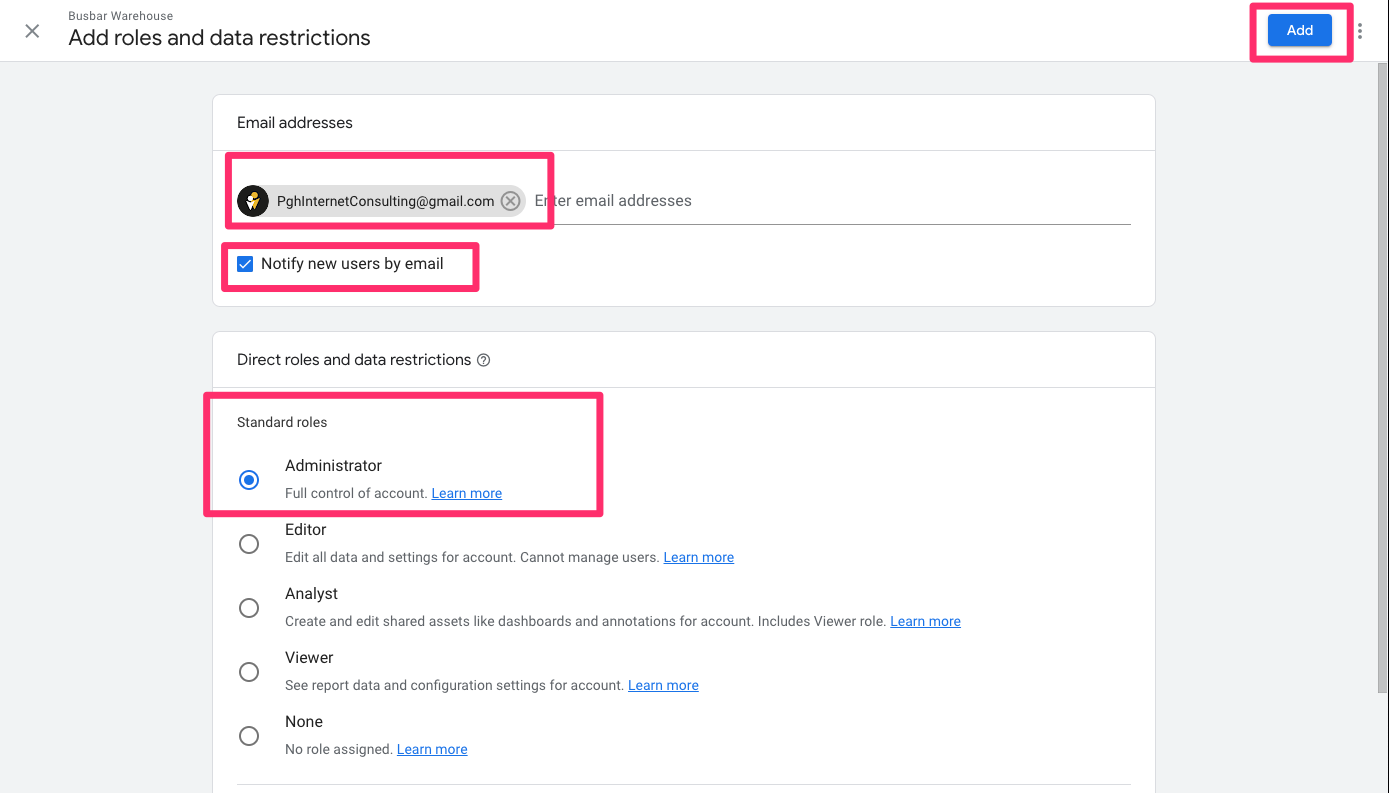
6. Finish by selecting "Add", and now you will see the email address you added on the previous "Account Access Management" Page.












