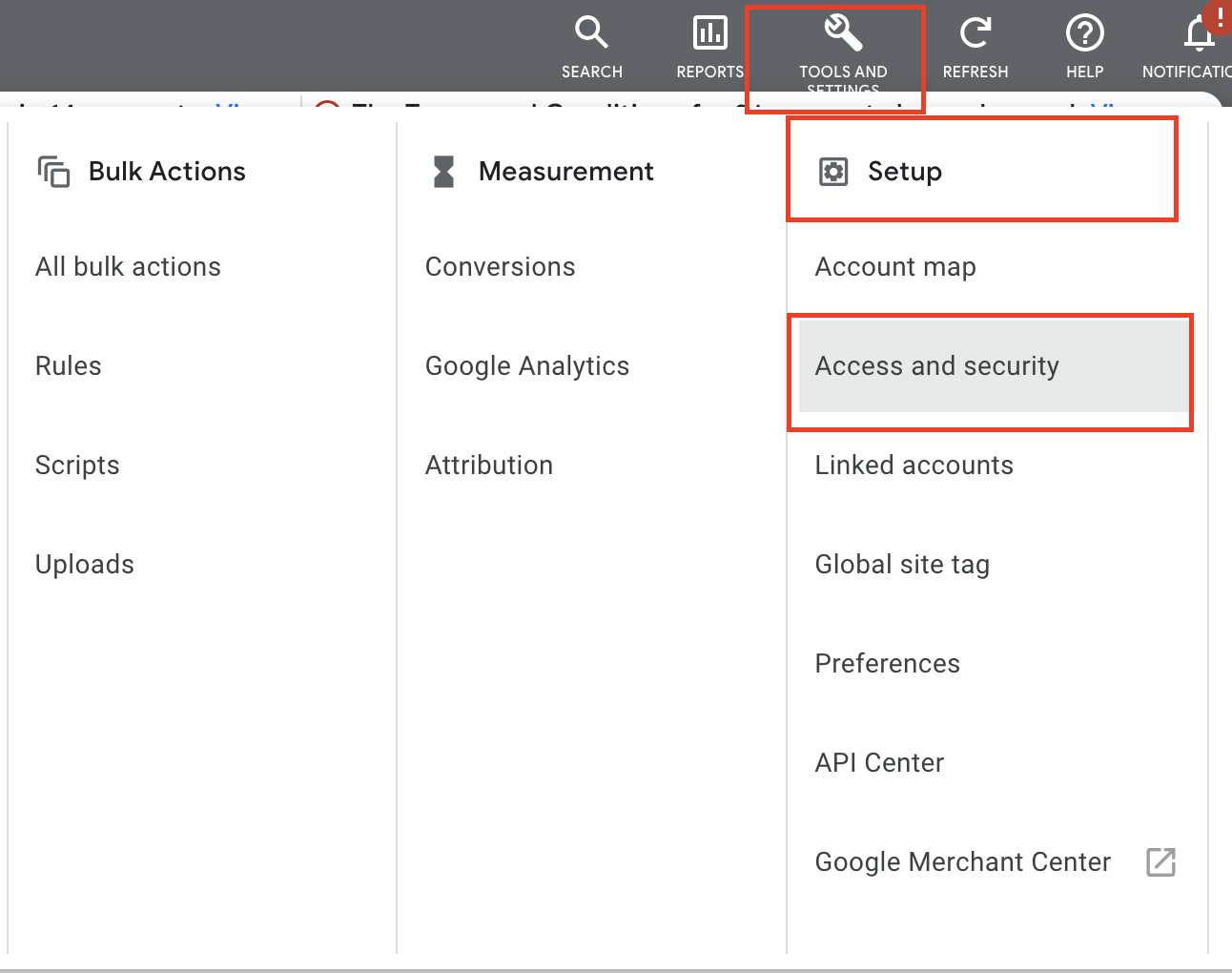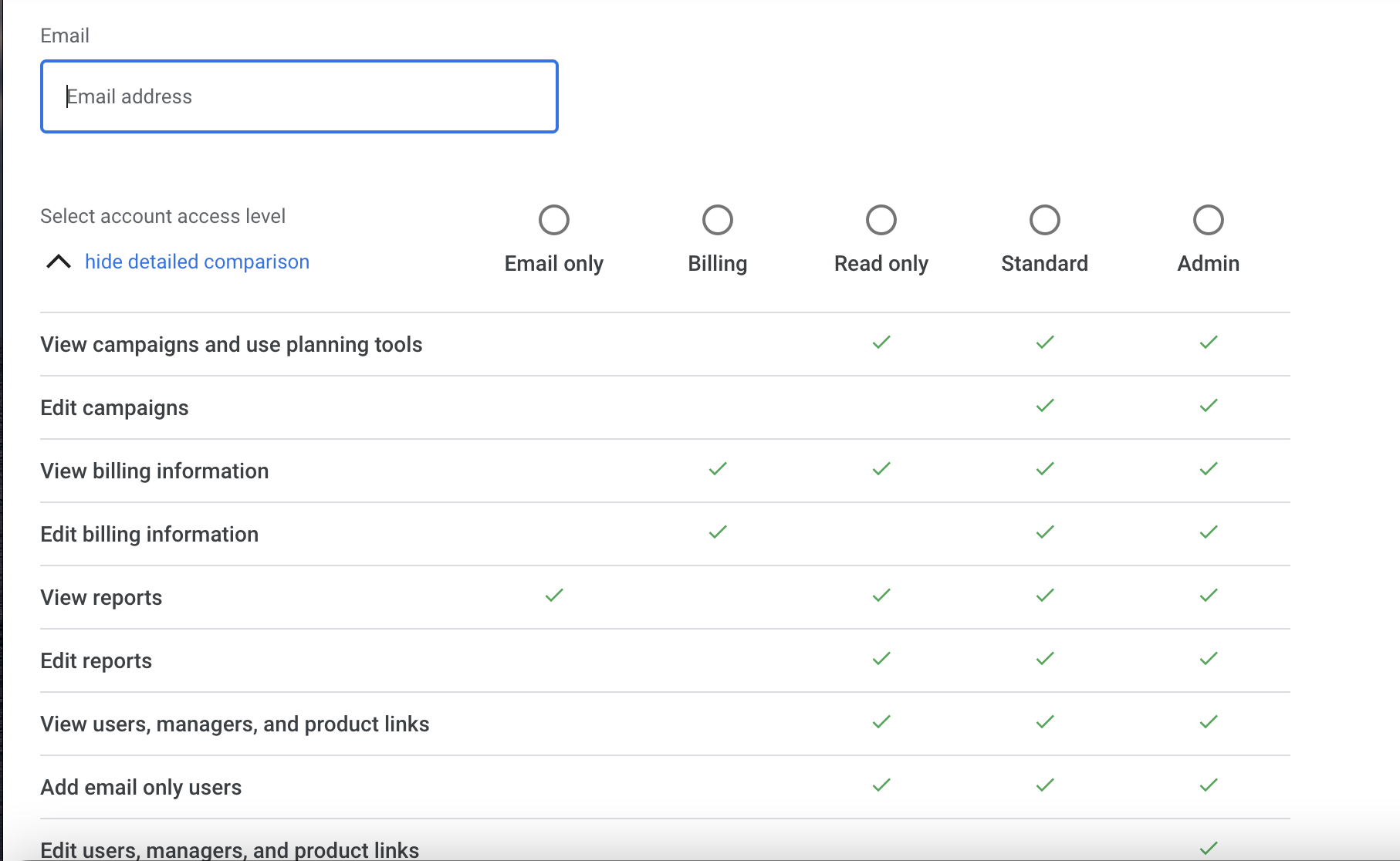Granting PIC access to your Google Ads account can allow PIC to work with you on the same Google Ads account. Once you've granted access, you can edit a user's access level, or you can always remove access later on.
Granting Access
1. Log into your Google Ads Account
2. On the main page, you will see a tool icon that says "Toos and Settings" (Image below)
3. Click "Tools and Settings," then under "Setup" you will see "Access and Security" click this.
4. On Access and Security, you will see a plus button that will see "Add" when you hover over it. Click this button.
5. On the next screen, you will see the ability to add an email address. Add PICs' email, or you can add any individual members of your team as well.
6. Below, you can see the "Access Level" that each added user will get. "Email only", "Billing", "Read Only", "Standard," and "Admin" are the options. You will want to give PIC Admin access.
NOTE: The user will have to accept the invitation via email before being added
Remove and Edit Access Level
1. When you go to Tools>Setup>Access and Security, you can scroll below the Add button to see a list of users, as well as their access level.
2. Under "Access Level," you can click on the level of an individual user and edit this. Also, under "Actions," if you click "Remove Access," that specific user will be removed from the Google Ads account.