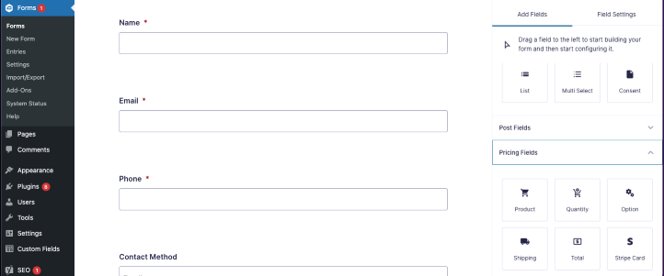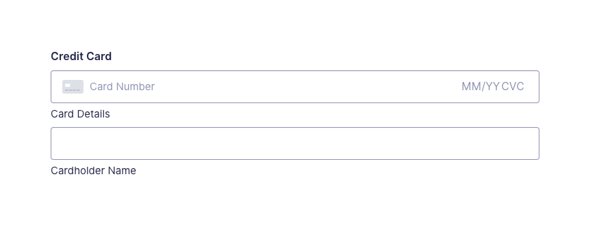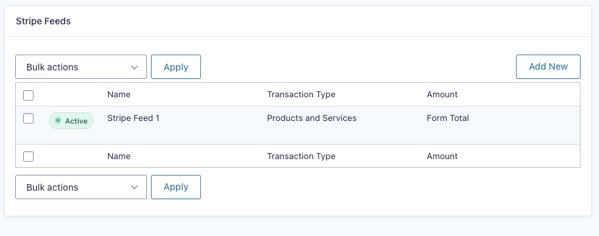Gravity Forms and Stripe allows you to quickly and easily implement credit card payments for any form you created on your site. The Stripe Add-On allows you to capture one-time credit card payments or set up recurring payment subscriptions.
Stripe is a powerful payment processing platform that provides payment tools across all industries. Gravity Forms is a WordPress plugin that allows users to create forms that will be displayed on the site. The integration allows for payment processing on WordPress forms.
1. Install Stripe Integration and Sync to Stripe Account
- To add Stripe to Gravity Forms, login to WordPress, then go to “Forms” > “Add-Ons”> and search for “Stripe.” Then, activate the add--on.
- From here, you will need to log into your Stripe account or create a Stripe account to find the correct API Keys.
- NOTE: STRIPE TRANSACTION FEE: 2.9% plus $0.30 per successful card transaction
- When you log into your Stripe account, under “Developers,” you will see “API Keys” Copy the keys into the correct spot in the Stripe-GF add-on.
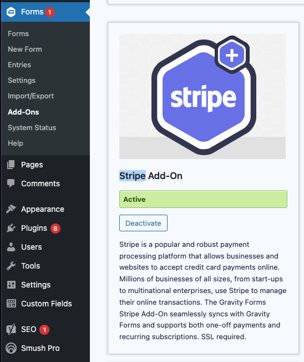
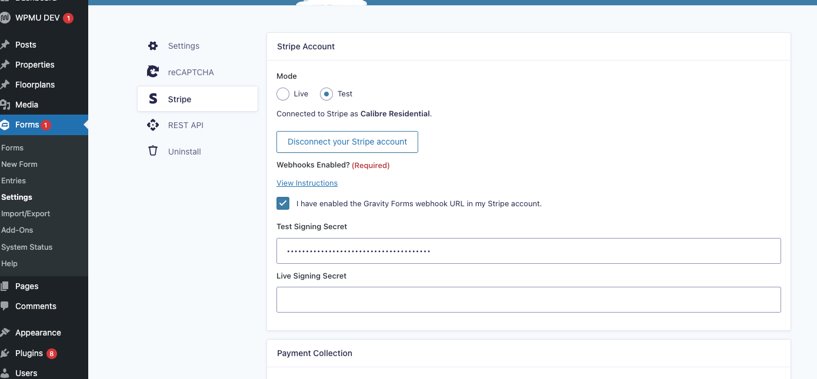
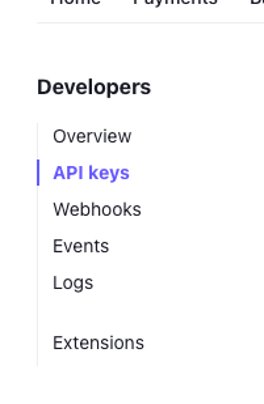
2. Setting up Stripe account
- If the client does not have a Stripe account set up yet, they will have to create one.
- PIC can get them started, but they will need to add banking info, social security, and other personal information that should prompt the client to finish the setup on their own.
- In Stripe, go to “settings” in the top right corner. You will see a “team” option under “Business Settings.”
- When you click this, you will have the ability to add members to the team. You will want to add the client and make them an admin so that they can finish setting up the stripe account.
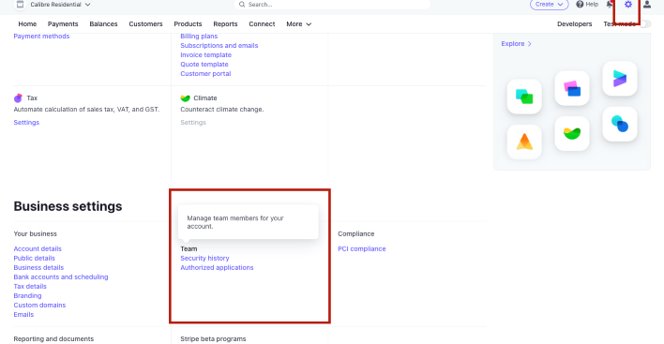
3. Create Stripe Feed
- In the form that you want to add payment information to, go to “Pricing Fields,” then select the stripe button. Save the form, and then click Settings at the top, followed by Stripe.
- Here you can see where you can set up a stripe feed. Sync all form options and information that you want to be integrated into Stripe. THE STRIPE FIELD MUST BE ADDED TO THE FORM BEFORE YOU CAN SET UP THE FEED.
- Below you can see what the field and the feed will look like after both are set up.