If you are using GoDaddy as your domain registrar, you will have to follow the following steps to manage the DNS, set nameservers, and make other DNS adjustments.
1) Login into your GoDaddy account.
2) Once you are logged in, click on my products menu as shown below.
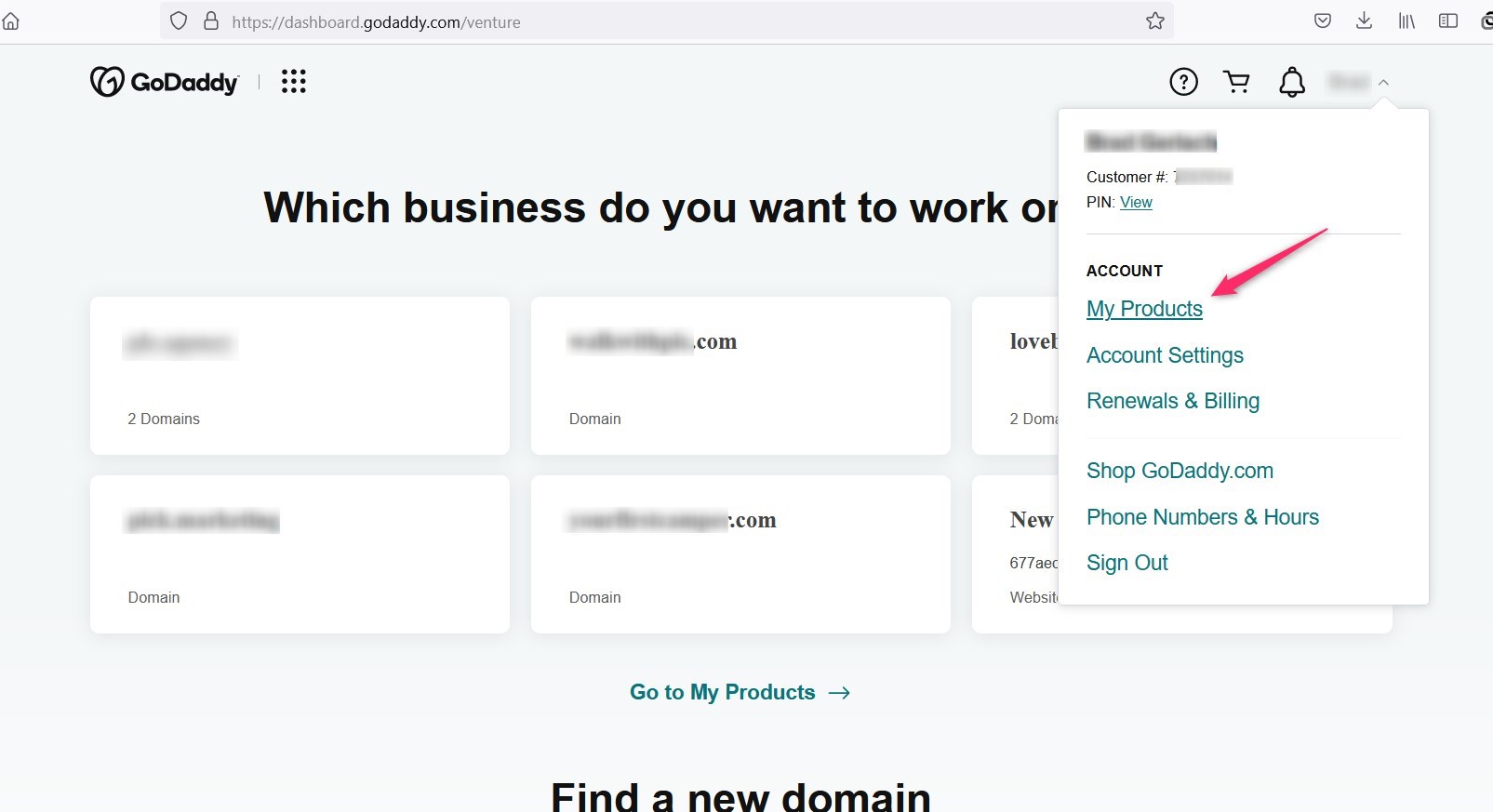
3) Once you are on the products page, you will see a list of all your products such as domains, All Products, and Services, etc.
4) Scroll down to the page on All Products and Services section.
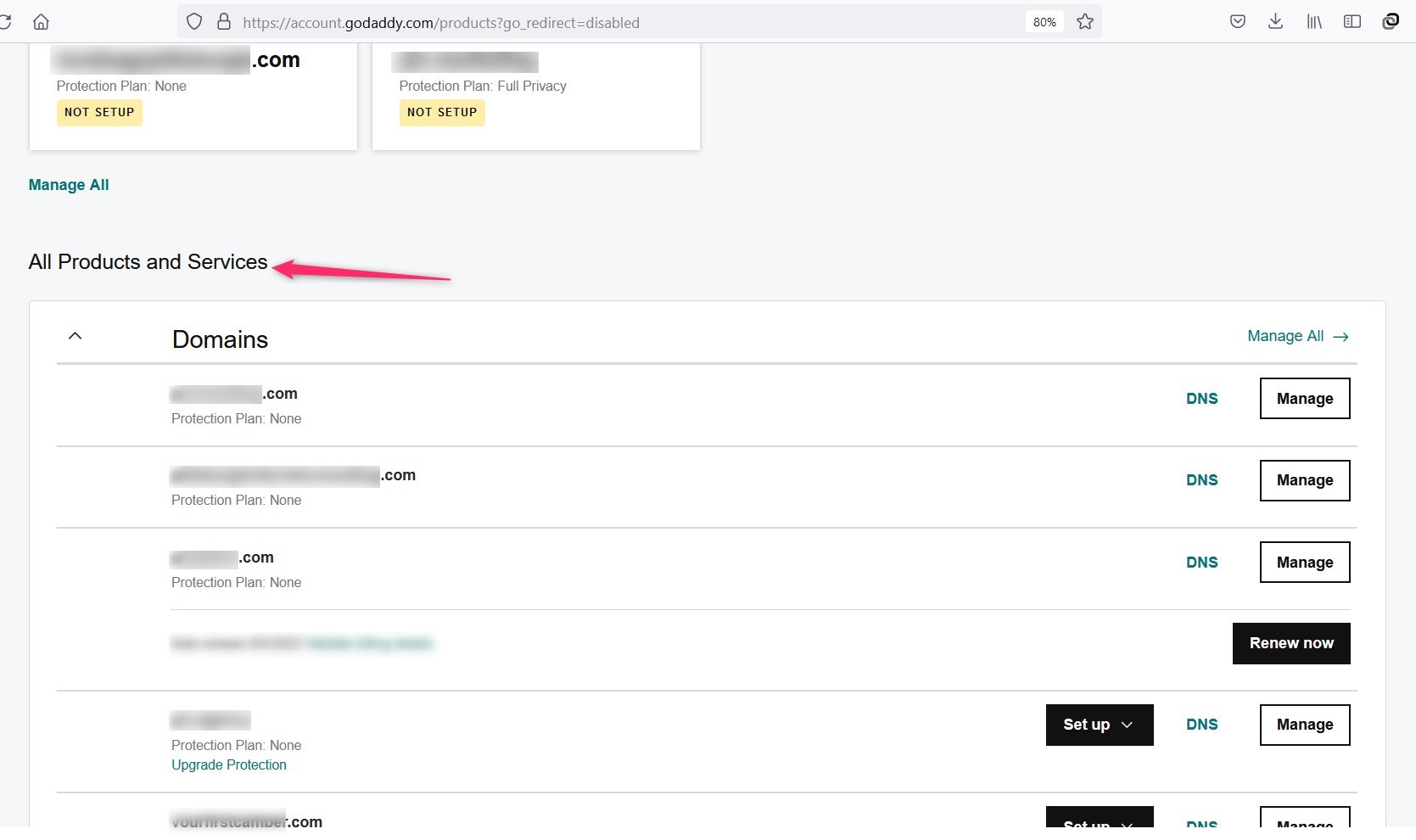
5) In this section you will see all of the domain lists and next to it a link to DNS.
6) Click on the DNS link and you will see all DNS records that are managed by GoDaddy.
7) If DNS is not managed by Godaddy you will not see DNS records.
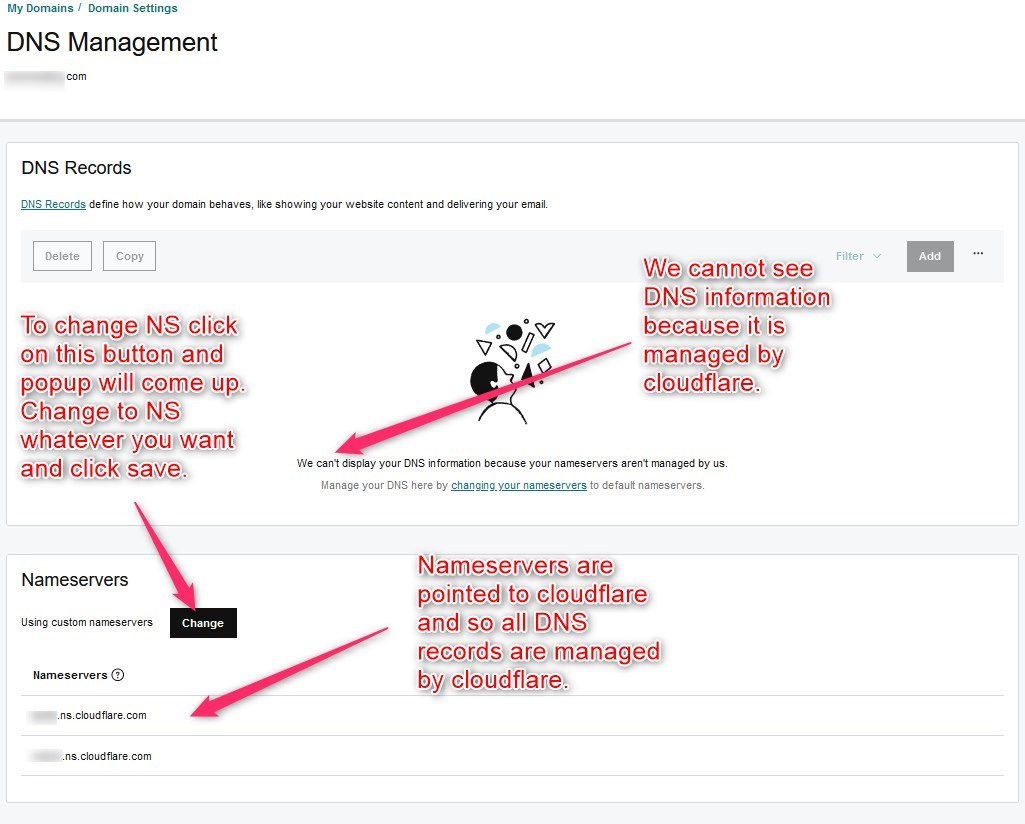
8) The above screenshot doesn't show the DNS records because NS is pointing to Cloudflare and so they are managed at the Cloudflare end.
9) Next is an example of a domain where DNS records are managed by GoDaddy because NS is pointed towards GoDaddy itself. For this domain, we can edit DNS records easily as shown in the screenshot.
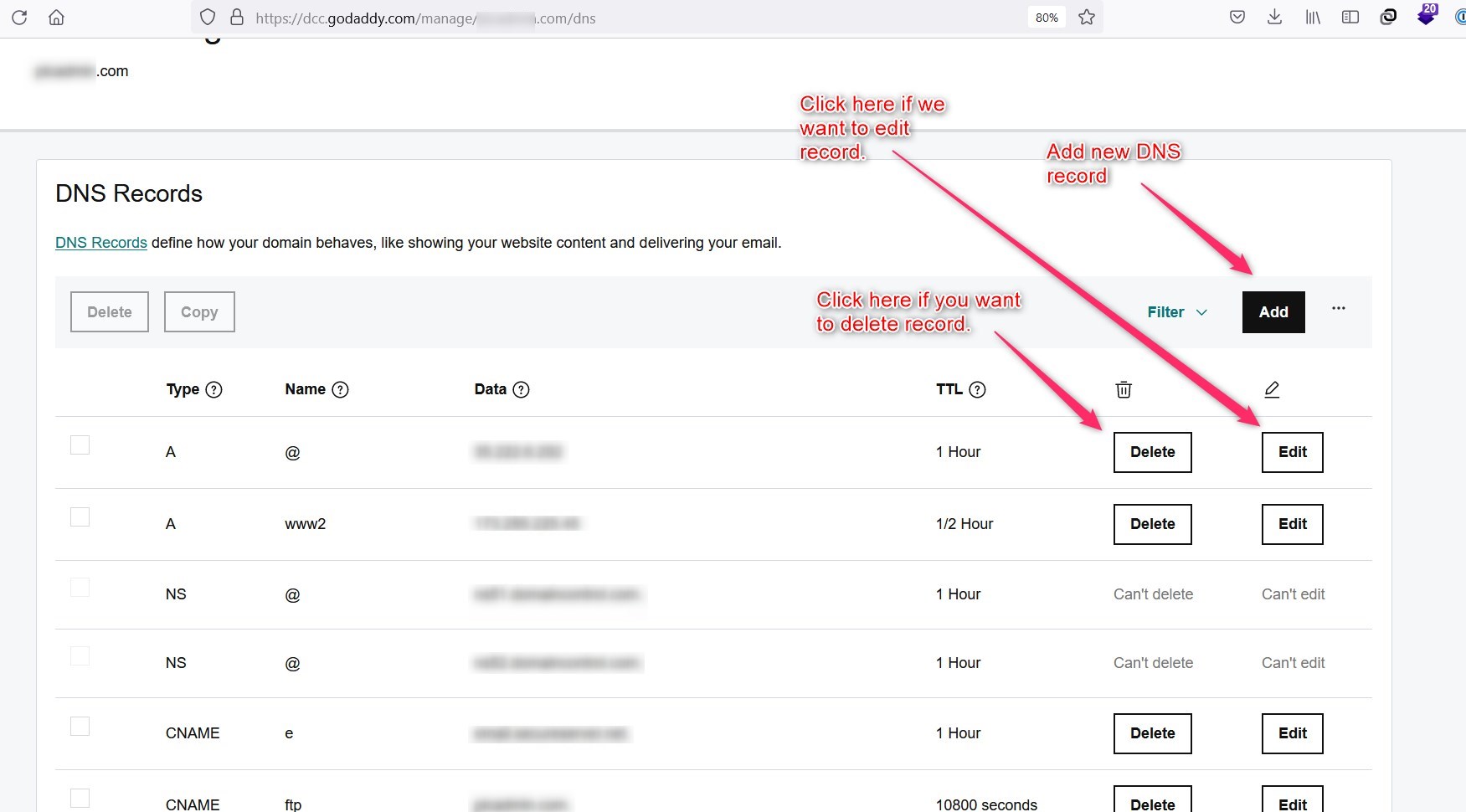
Managing NS when we get delegate access to the client account
1) Client sends us an invitation to manage their account. Once we accept delegate access to another person's GoDaddy account, we can open and manage products in our account.
2) Click on the dropdown next to your name and then click on Account settings as shown in the screenshot.
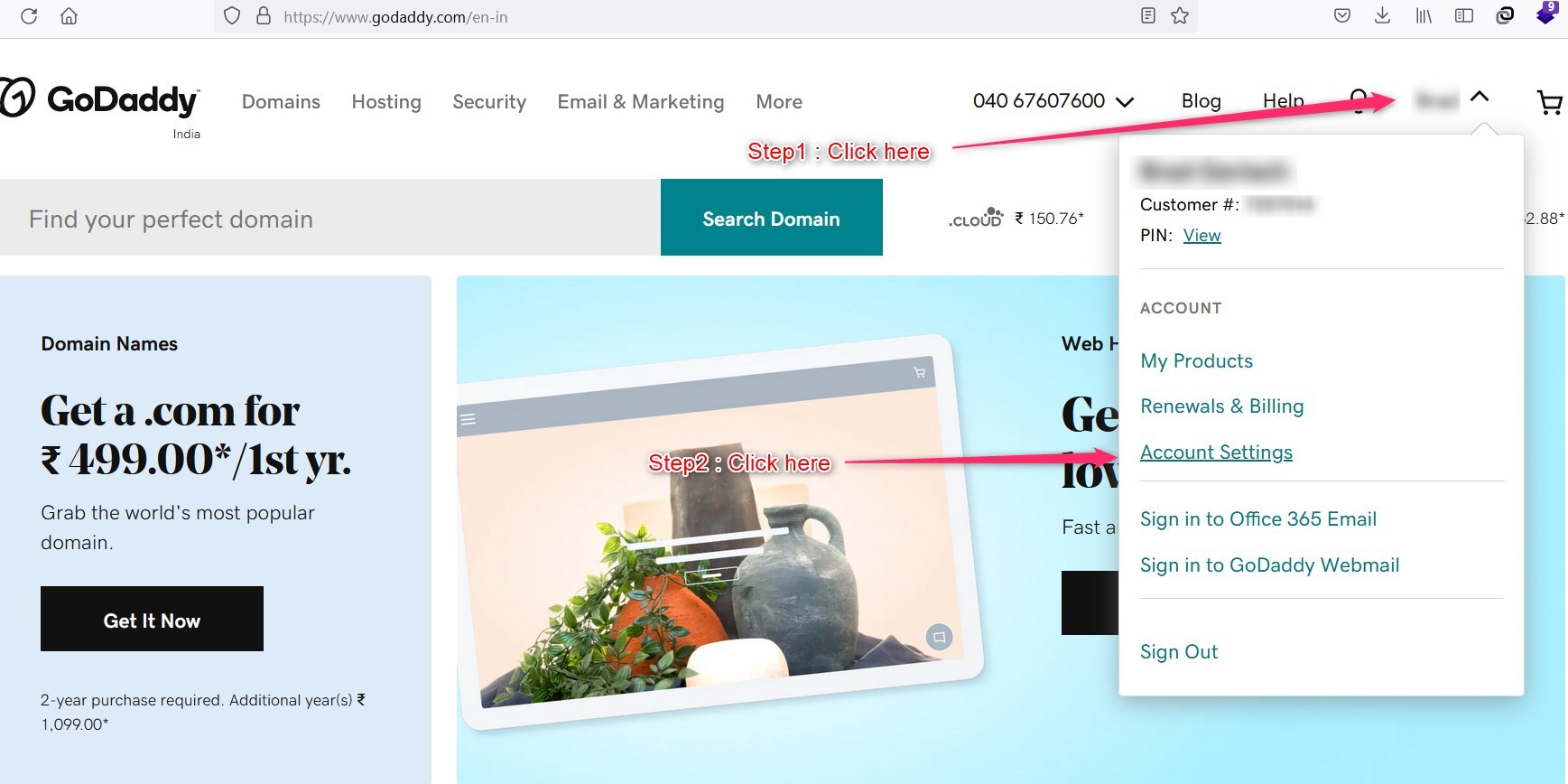
3) Click on the account settings menu, then you will be redirected to the profile page (https://account.godaddy.com/profile). Scroll down the page and click on the delegate access menu.
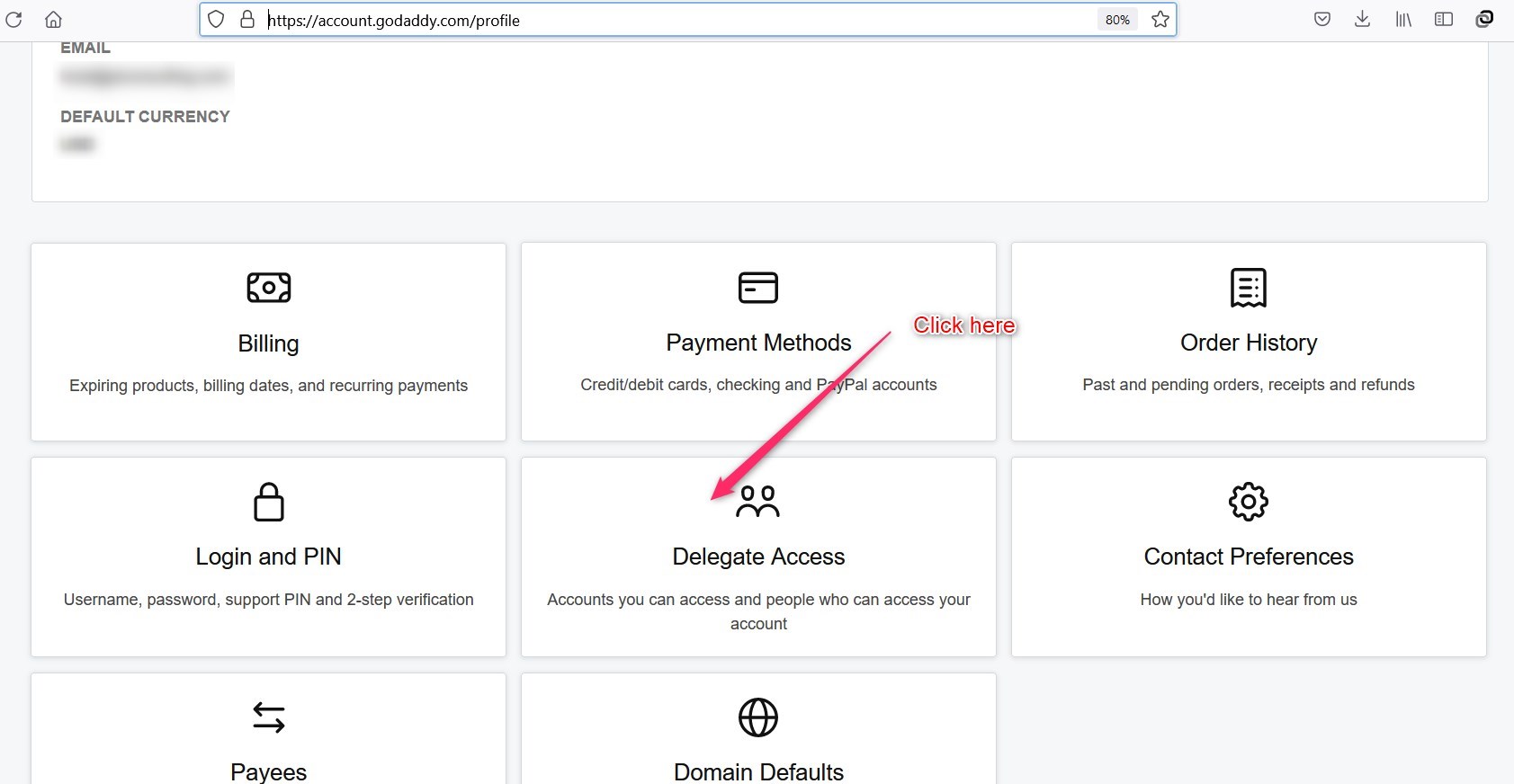
4) You will be redirected to a list of all clients who have provided us delegate access. Click on Access now button for any client you want to access.
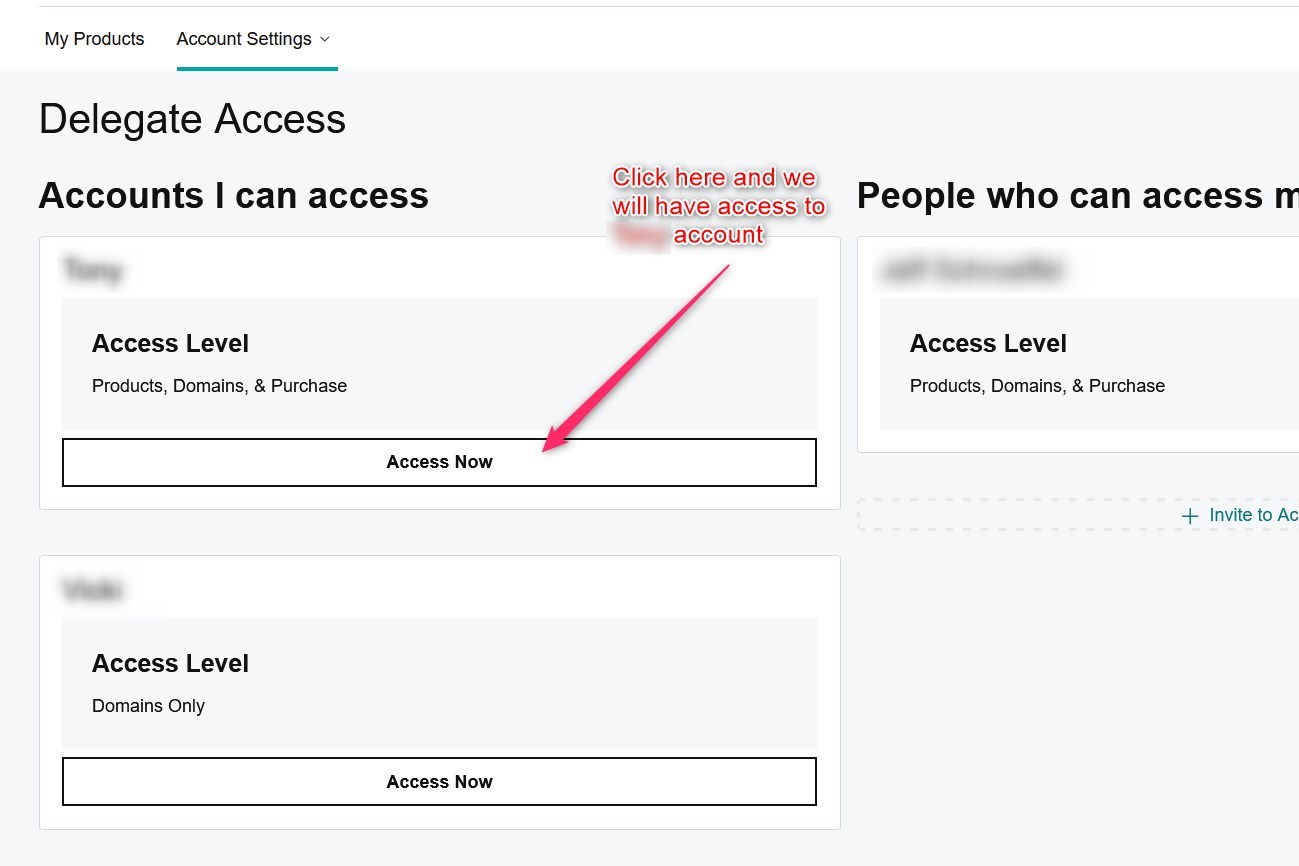
5) Now we have clicked Access now and so we will be redirected to a page where we will be logged as clients as shown in the screenshot and we can do any change we want.
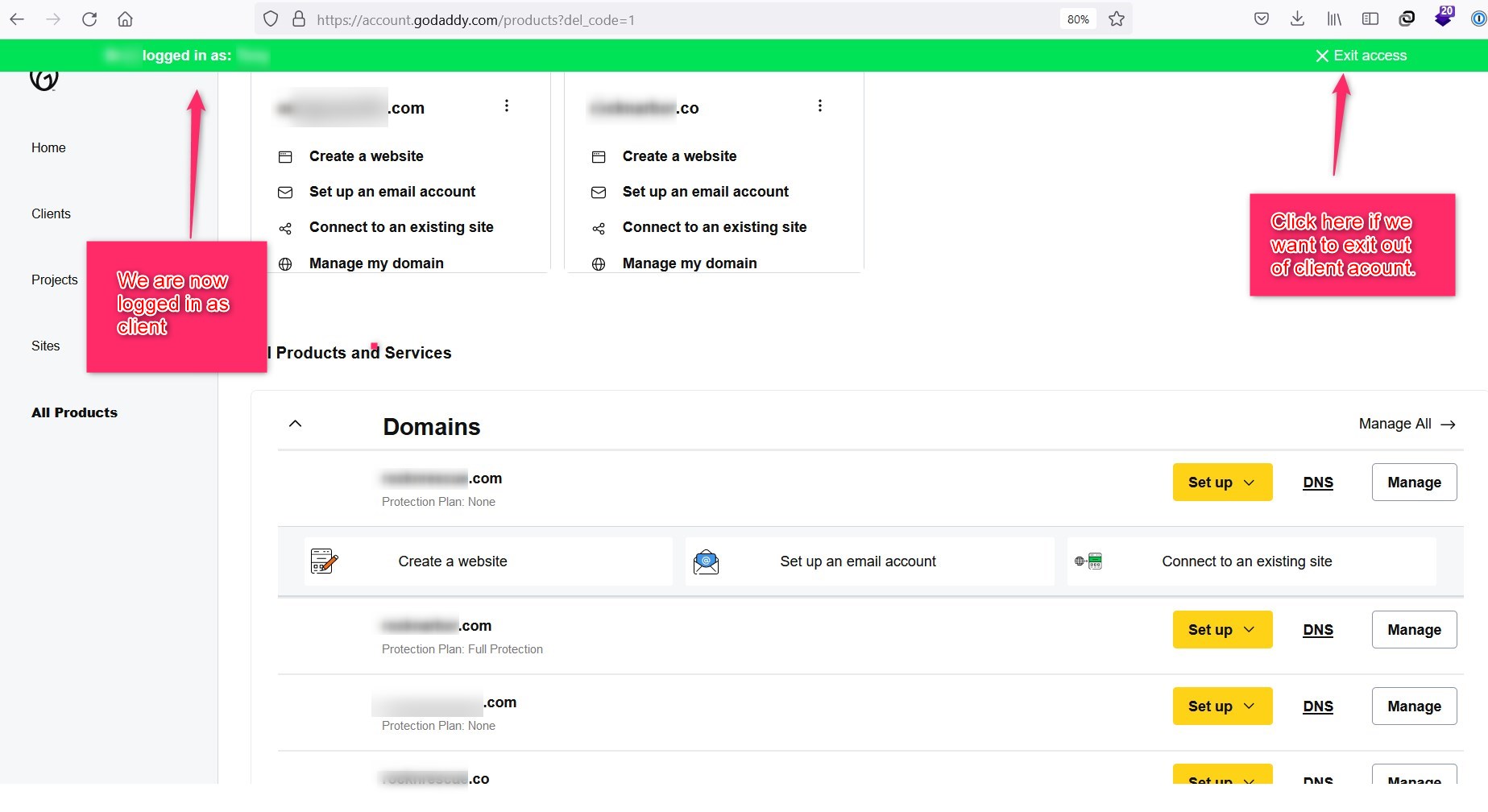
6) Now we have to follow the same steps from step 4 mentioned in Managing DNS records in GoDaddy on top of this document.












